event_id.
This is useful for updating rescheduled meetings, modifying attendees, or changing location/time after the event is created.
ℹ️ Requires a connected Google account via the Integrations tab.
🔍 What It Does
This action updates an existing event by replacing one or more of its properties (title, description, time, attendees, etc.). You must provide theevent_id to identify which event to update.
✏️ Use this to revise meeting details without deleting and recreating the event.
🖼️ Action Interface
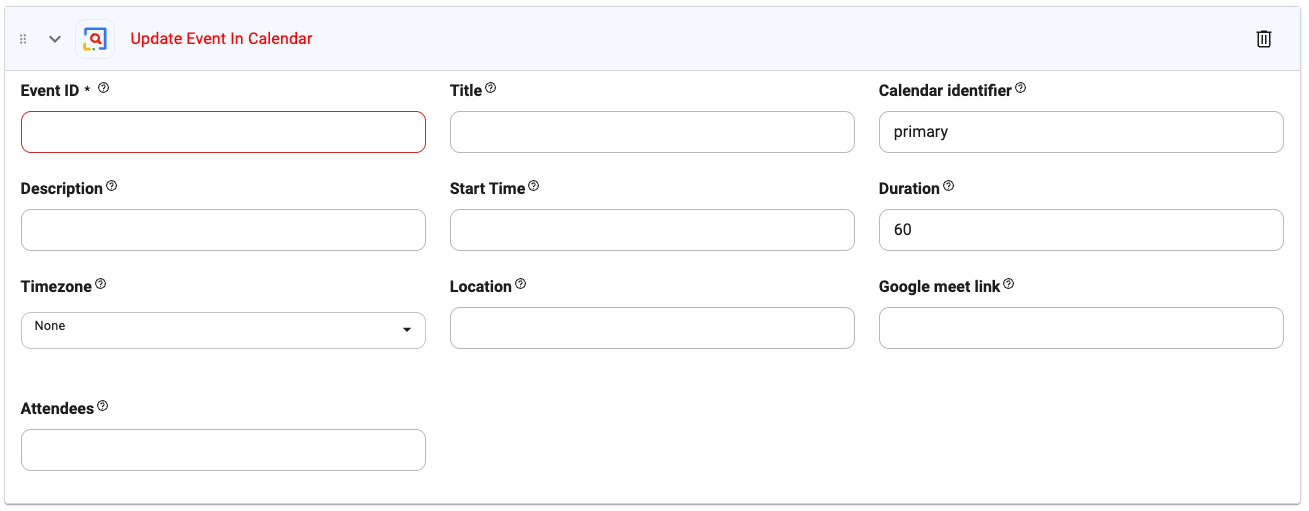
⚙️ Configuration Options
Event ID (required)
Event ID (required)
Type:
string
Unique identifier of the event to update.Example: 5pq7fc8gc0d3qqln42v2a2ab50Title
Title
Type:
string
New title for the event.Example: Updated: Onboarding Call with SarahCalendar Identifier
Calendar Identifier
Type:
string
The calendar where the event is stored. Leave blank to use primary.Default: primaryDescription
Description
Type:
string
Updated description for the event.Start Time
Start Time
Type:
string
New start datetime. Format: ISO 8601 or similar.Example: 2025-04-15T14:30:00Duration
Duration
Type:
string
Updated duration in minutes.Default: 60Timezone
Timezone
Type:
string
New timezone for the event.Location
Location
Type:
string
Updated physical or virtual address.Google Meet Link
Google Meet Link
Type:
string
Custom or generated video conferencing link.Attendees
Attendees
Type:
string
Comma-separated list of updated attendees.Example: alice@example.com, bob@example.com🔧 Tips
- Combine with a Search Event or Add Event action for complete update flows.
- Store and reuse
event_idfrom the initial event creation. - Use
@parametersto update events dynamically during conversations.

