🔍 What It Does
This action queries your Knowledge Base using a search string (static or dynamic via parameters) and retrieves the most relevant documents based on similarity scoring, filters, tags, and categories.⚙️ Use this action when your assistant needs to fetch context before replying or making decisions.
🖼️ Action Interface
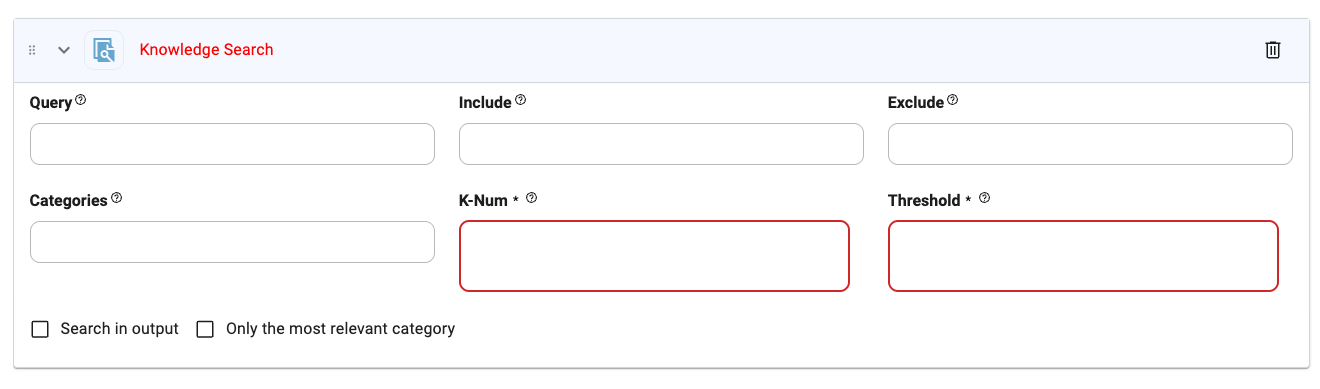
⚙️ Configuration Options
Query
Query
Type:
string
The search term or phrase. You can reference a dynamic parameter using @, for example: @userQuery.Example: @userIssue, Reset password processInclude
Include
Type:
string
Comma-separated list of tags to include in the search.Example: billing, setup, FAQExclude
Exclude
Type:
string
Comma-separated list of tags to exclude from the search.Example: internal, deprecatedCategories
Categories
Type:
string
Comma-separated list of Knowledge Base categories to search within.Example: Support, SalesK-Num (required)
K-Num (required)
Type:
number
Maximum number of documents to return.- Set to
0to return all matching documents.
5Threshold (required)
Threshold (required)
Type:
float
Sets the similarity threshold (range: 0.0 to 1.0):0.0= identical1.0= return all
0.3 (returns closely matched documents)Search in Output
Search in Output
Type:
boolean
When enabled, the search will also include content from tool outputs in addition to document bodies.Only the Most Relevant Category
Only the Most Relevant Category
Type:
boolean
Limits the search to only the top matched category. This helps improve precision when multiple categories are available.🪄 Tips
- Use this action early in a workflow if the assistant needs knowledge context to proceed.
- Pair with a Send Message or API Call action to utilize the retrieved documents.
- Reference any defined parameters in your Query using
@, e.g.@topic,@customerRequest.

