Built-in Tools
1. Call Forwarding
The Call Forwarding tool enables seamless handoff of voice and chat interactions to external numbers or SIP endpoints. It supports:- Configurable behavior for accepted and declined transfers
- Silent call summarization
- Optional intro and fallback messages
Configuration Interface
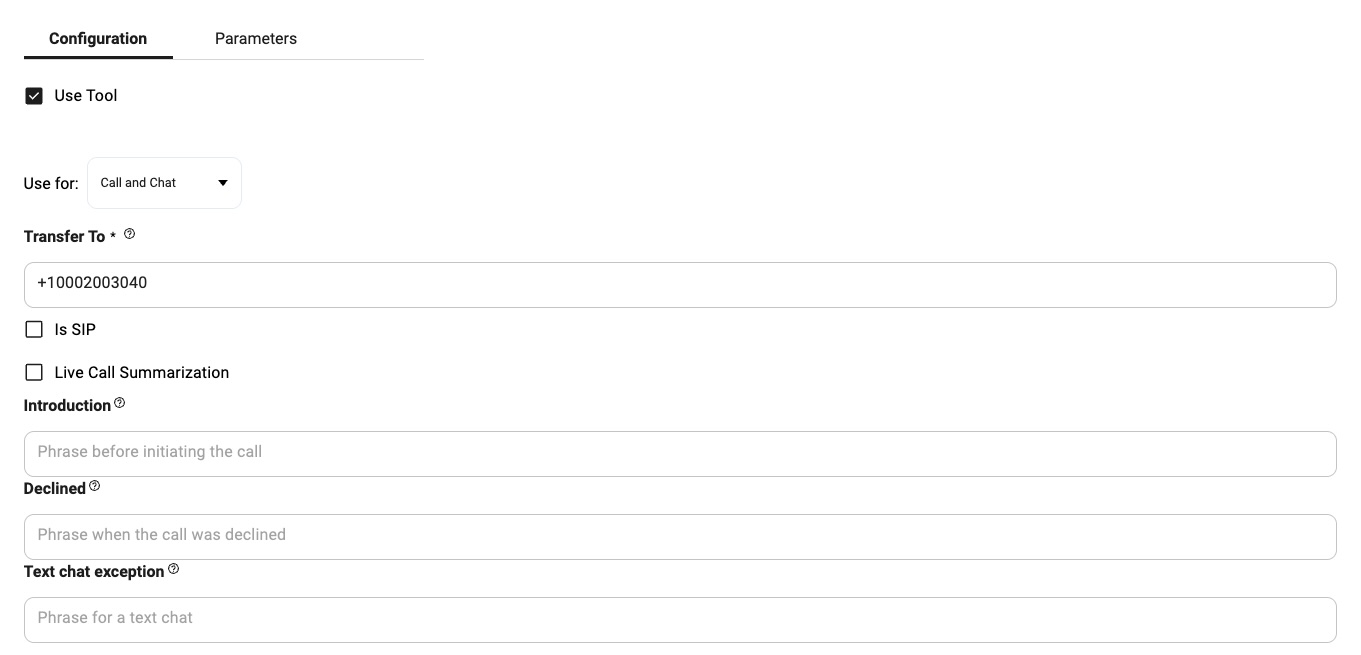
Configuration Options
Use Tool
Use Tool
Enables or disables the call forwarding tool. When unchecked, the tool remains inactive.
Use For
Use For
Defines where forwarding applies:
- Call
- Chat
- Call and Chat
Transfer To
Transfer To
Specifies where to forward the interaction. Supports:
- Phone numbers (e.g.,
+10002003040) - Multiple numbers, comma-separated
- SIP endpoints (requires Is SIP to be enabled)
Is SIP
Is SIP
When enabled, treats the Transfer To value as a SIP address instead of a phone number.
Silent Call Summarization
Silent Call Summarization
When enabled:
- The call is forwarded immediately.
- The bot listens passively and creates a summary.
- After the call, the bot may perform follow-up actions (e.g., send next steps or summaries).
Introduction
Introduction
Optional audio message played before the transfer.
Useful for informing the caller about the upcoming handoff.
Declined
Declined
Optional message played if the recipient declines the call.
Text Chat Exception
Text Chat Exception
Fallback message shown when this tool is triggered in a chat-only context.Example:
“Please call the operator directly at +1-000-200-3040 for assistance.”
2. Terminate Call
The Terminate Call tool allows the Virtual Assistant to end an ongoing interaction (voice or chat) based on specific conditions. This is typically used in scenarios like:- Handling spam or abusive behavior
- Ending unproductive or repeated loops
- Automatically closing after a predefined condition is met
Configuration Interface
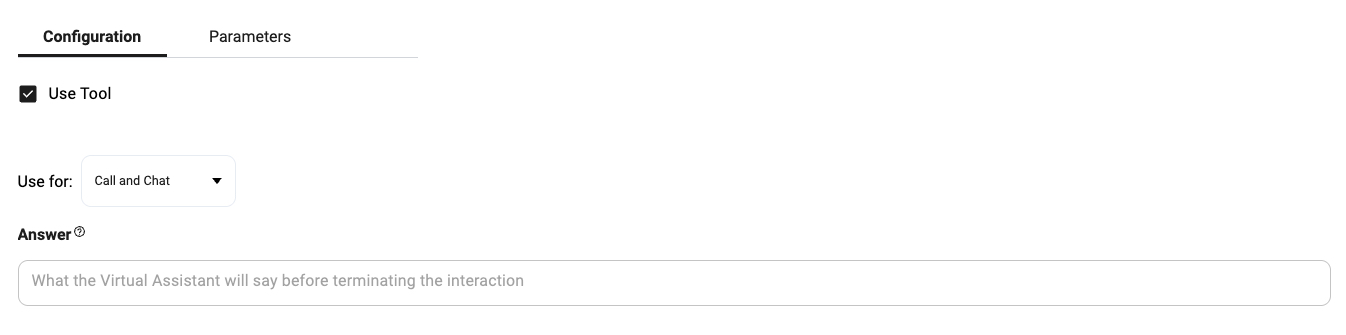
ℹ️ The reason for terminating the call must be specified in the Parameters tab under the Description section.
Configuration Options
Use Tool
Use Tool
Enables or disables the tool. When unchecked, the tool remains inactive.
Use For
Use For
Defines where forwarding applies:
- Call
- Chat
- Call and Chat
Answer
Answer
The message the Virtual Assistant will say before terminating the interaction.Example:
“Thank you for calling. I’m going to end this conversation now.”
3. Spam Control
The Spam Control tool allows the Virtual Assistant to automatically end an interaction when it detects patterns of spammy, incoherent, or off-topic behavior. This is useful for:- Reducing abuse of the assistant
- Automatically filtering out irrelevant interactions
- Preserving resources by stopping unproductive loops
Configuration Interface
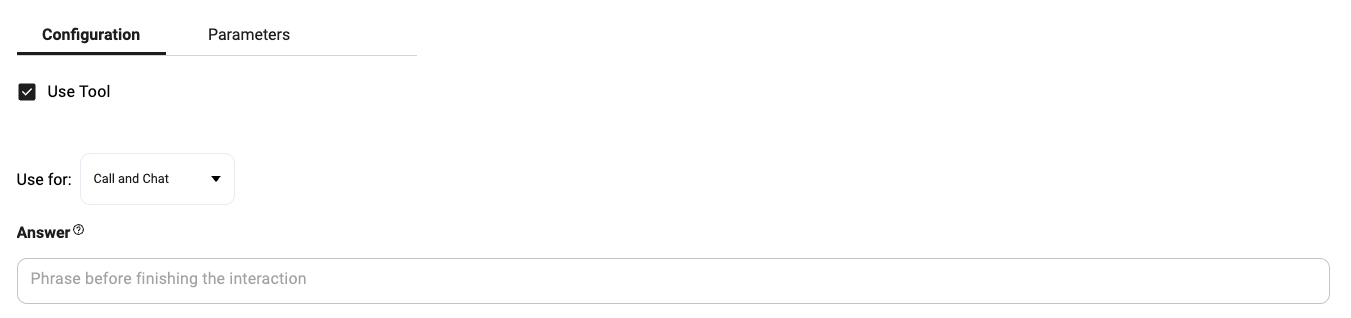
ℹ️ The specific spam-related scenario should be described in the Parameters tab under the Description section. Example: “When a customer asks off-topic questions several times in a row, or several user messages in a row are unwanted or incoherent.”
Configuration Options
Use Tool
Use Tool
Enables or disables the spam control tool. When unchecked, no spam filtering will be performed automatically.
Use For
Use For
Defines where the tool applies:
- Call
- Chat
- Call and Chat
Answer
Answer
The message the Virtual Assistant will say before finishing the interaction.Example:
“This conversation is no longer productive, so I’ll go ahead and end it now.”

